The Benefits of a WhatsApp Business Account: Why Your Business Should Make the Switch In today’s fast-paced digital world, communication is key to staying connected with customers and prospects. While traditional phone calls and emails still...
Read More
What do the Microsoft Onedrive Status Icons mean?
If you open Microsoft File Explorer or macOS Finder, you will notice a few status icons in your Onedrive folder. These icons tell you the sync state of the file or folder.
Blue cloud icon
A blue cloud icon next to your OneDrive files or folders indicates that the file is only available online. Online-only files don’t take up space on your computer.
You can’t open online-only files when your device isn’t connected to the Internet.
Green tick icons
When you open an online-only file, it downloads to your device and becomes a locally available file. You can open a locally available file anytime, even without Internet access.
If you need more space, you can change the file back to online only. Just right-click the file and select “Free up space.”
Solid green circle with the white check mark
Files that you mark as “Always keep on this device” have the green circle with the white check mark.
These always available files download to your device and take up space, but they’re always there for you even when you’re offline.
Circular Arrows
This indicates that a file is busy syncing. It could be syncing from the cloud to your laptop or visa versa.
Red Circle with White Cross
This is an error symbol and means that the file is unable to sync.
People icon next to a file or folder
If you see a “people” icon next to your OneDrive files or folders, this indicates the file or folder has been shared with other people.
Chain icon on a folder
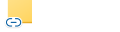
A chain or link icon over a folder means it’s a shortcut to another folder that has been shared.

More Articles
How to Choose a Good Domain Name
Selecting a domain name might seem like a minor detail, but it's a crucial element of your brand identity. Choosing the right one can significantly impact your online presence.
Read MoreShould You Use Hyphens in Domain Names?
Should You Use Hyphens in Domain Names? Before registering your domain name, it’s crucial to understand what makes a domain effective. An optimal domain should be easily searchable and straightforward for customers to find. We recommend...
Read MoreHow to add an IMAP email account to your Outlook desktop app
How to add an IMAP email account to Outlook This tutorial will explain how you can add an IMAP email account to your Microsoft Outlook desktop app. 1. Open Control Panel Close Outlook completely Click the...
Read More



